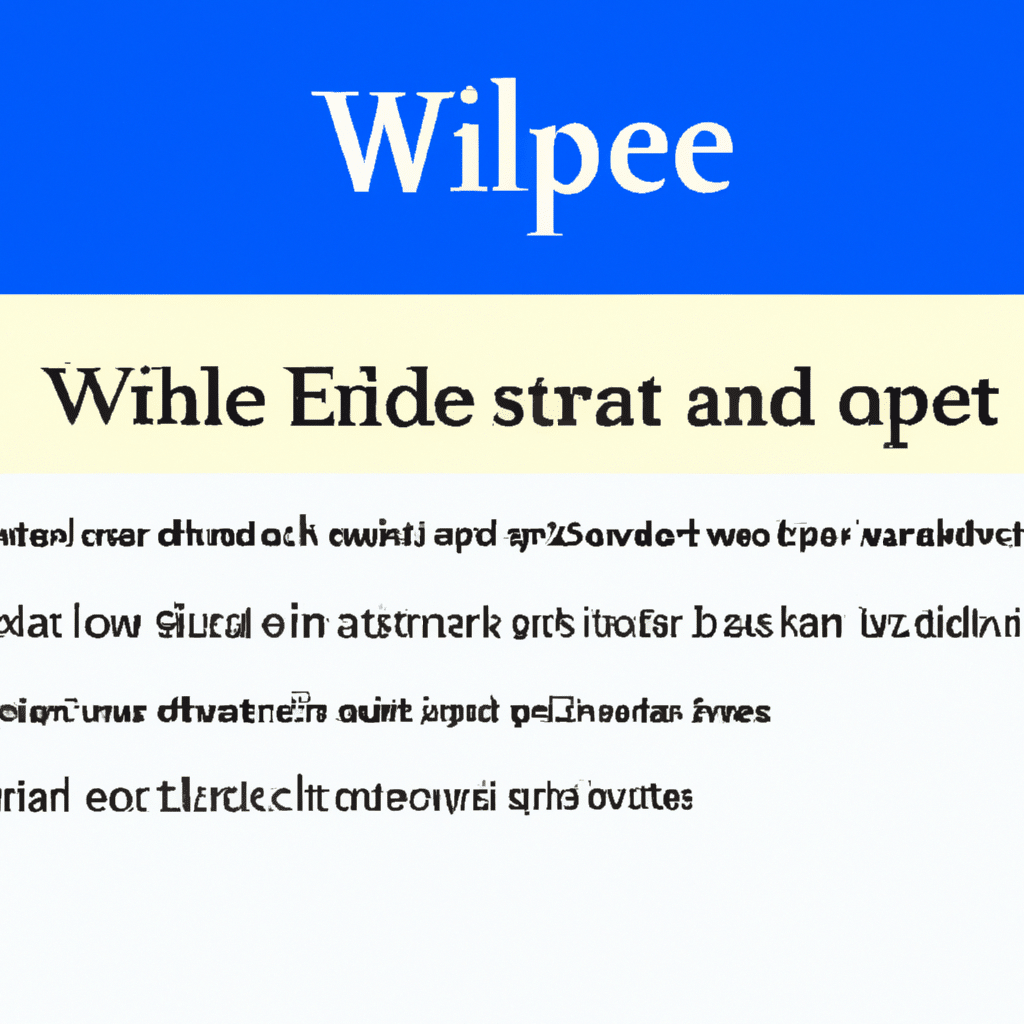Spending hours writing the perfect paper only to have an editor come along and make changes can be disheartening. But it doesn’t have to be. By learning how to accept all edits in Word, you can welcome changes and learn to love the editing process. Read on to learn how to make the most of revisions and make your writing even better.
Embrace the Changes: Learning to Love Editing with Word
Making changes to a document can be frustrating, but it can also be an opportunity to learn and grow. If you can approach editing as a chance to make thoughtful revisions, you will soon come to enjoy the process. Remember that it is your document, and you have the ultimate say on what changes are made.
Another way to think of editing is as a way to get a fresh perspective. What may look good to you might not look good to a reader. An editor can provide valuable feedback to make the document more compelling and engaging. So take the time to really think about the edits you are receiving and see them as a way to improve your document.
A Whirlwind Guide to Accepting All Edits
Now that you know how to approach the editing process, let’s learn how to actually accept all edits in Word. The steps are simple and straightforward.
First, click the “Review” tab, and then click “Accept” in the “Changes” group. This will accept all edits in the document. Alternatively, if you are only happy with certain edits, you can go through them individually and select which ones you want to keep.
If you want to accept the edits of a certain editor, you can also filter by that editor. Go to the “Review” tab and then click “Show Markup” in the “Tracking” group. This will reveal a list of all the editors who have made changes to the document, and you can select just one editor and accept all their edits.
Learning to accept changes in Word is a valuable skill that can help you develop your writing and make the editing process less daunting. Now that you know how to accept all edits, you can embrace the changes and take your document to the next level.