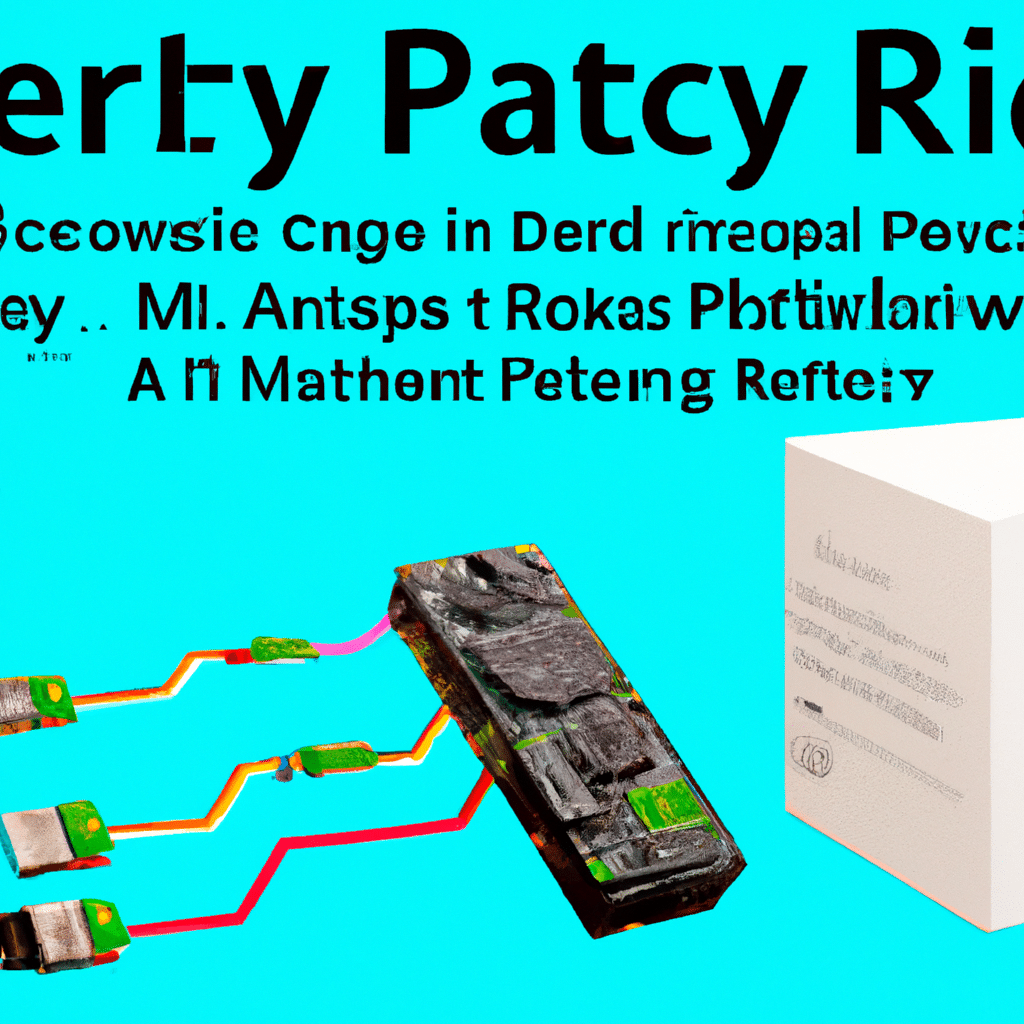INTRO:
Are you looking for ways to control your Raspberry Pi from a distance? With the help of remote access, you can access your Raspberry Pi from anywhere in the world! Read on to find out how to enable remote access to your Raspberry Pi.
Get Ready to Go Remote with Raspberry Pi!
Remote access to your Raspberry Pi is a great way to unlock its full potential. You can control your Pi from any device on your network – be it your laptop, smartphone, or tablet. With the right setup, you can even access your Pi from anywhere in the world. Before you start, you’ll need to ensure your Raspberry Pi is properly configured. First, make sure it’s connected to the internet. This can be done through an Ethernet cable or a wireless connection. Next, enable SSH so you can access your Raspberry Pi from other computers. To do this, log in to your Pi’s terminal and type “sudo raspi-config”. Once in the configuration menu, select “Interfacing Options” then “SSH” and enable SSH.
Connect to Your Pi From Anywhere!
Now that your Raspberry Pi is up and running, you can start connecting to it remotely. To do this, you’ll need to know your Pi’s IP address. Type “hostname -I” in the terminal to find this address. Next, use an SSH client to access your Pi. For Windows users, PuTTY is a great option, while Mac and Linux users can use the terminal command “ssh pi@[IP address]”. If all goes well, you’ll be prompted to enter your Pi’s password, and you’ll be connected! To make things easier, you can also assign your Raspberry Pi a static IP address. This will ensure that you always have the same IP address for your Pi, even when your router reboots.
OUTRO:
Now that you know how to remotely access your Raspberry Pi, it’s time to take advantage of its potential! Whether you’re using it for home automation tasks or simply want to play some retro games, you can do it all from the comfort of your own home – or from anywhere in the world! So, what are you waiting for? Get ready to go remote with Raspberry Pi!