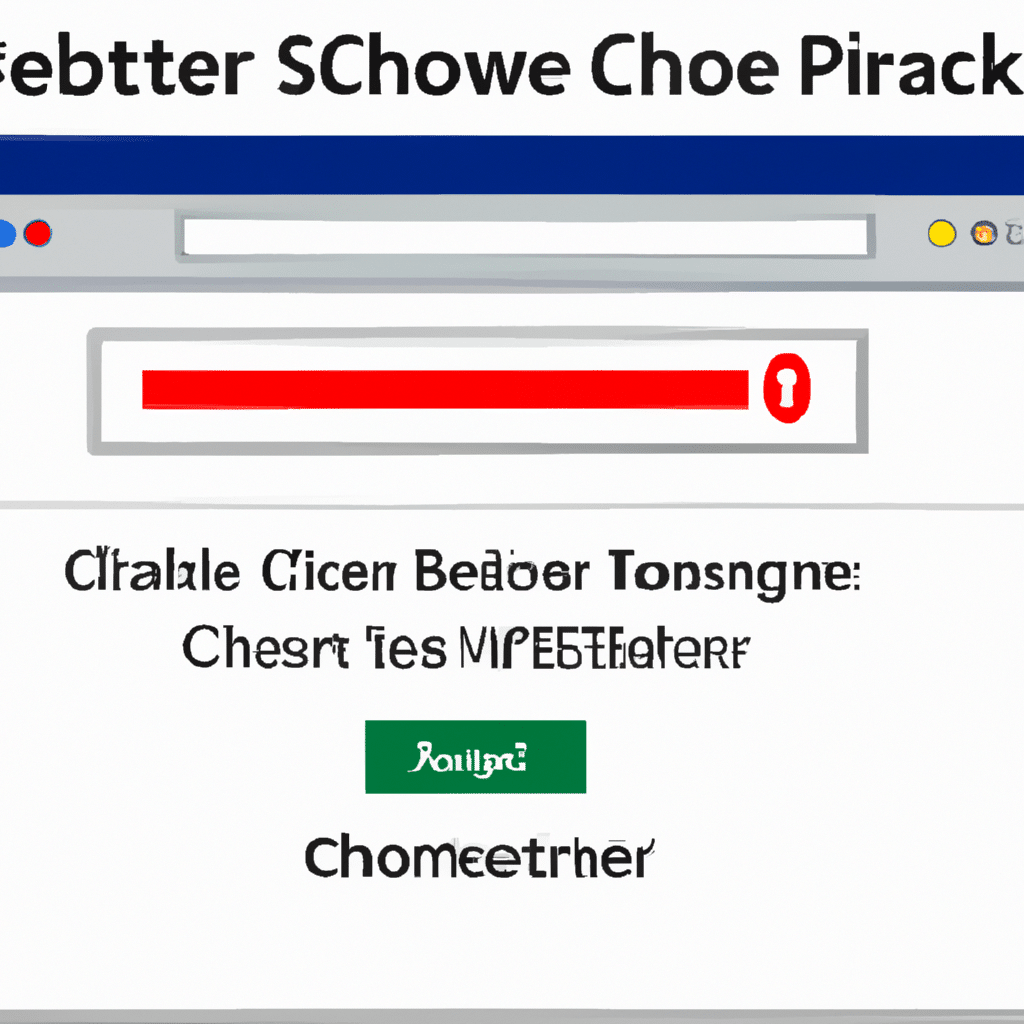Are you trying to access a blocked website in Chrome but can’t seem to get around the block? Don’t worry, it’s not as hard as you think – this guide is here to help you access those blocked sites on Chrome with ease!
Outsmarting the Block: Unblocking Sites on Chrome
The first thing to do when trying to unblock a website on Chrome is to understand how the site is blocked. It could either be blocked via a firewall (i.e. a network administrator) or through geo-restrictions (i.e. depending on your location). If it’s the latter, then you’ll need to use a Virtual Private Network (VPN) to get around the block. VPNs can mask your current location and provide an alternate IP address that can allow you to access the website.
The other way is to use a proxy server. This basically sends your data via an intermediary server and makes it look like the request is originating from somewhere else. There are many free proxy servers available online, so you can easily find one that works for you.
Unlock the Internet: Get Access to Blocked Sites on Chrome
Once you’ve figured out how to unblock the website, the next step is to actually access it. To do this, all you need to do is open Chrome and type in the URL of the website. If the website is blocked by a firewall, you can try using a web proxy such as Proxysite or Anonymouse to get around the block. These websites allow you to type in the URL of the blocked website and then they’ll load the website for you.
On the other hand, if the website is blocked due to geo-restriction, then you’ll need to use a VPN. There are many free and paid VPNs that you can use for this purpose. All you need to do is to install the VPN, connect to the required location, and then you should be able to access the website.
As you can see, accessing blocked sites on Chrome is not as difficult as it seems. All you need to do is figure out how the site is blocked, and then use either a proxy server or a VPN to get around the block. With these steps, you can now unlock the internet and get access to blocked sites on Chrome with ease!