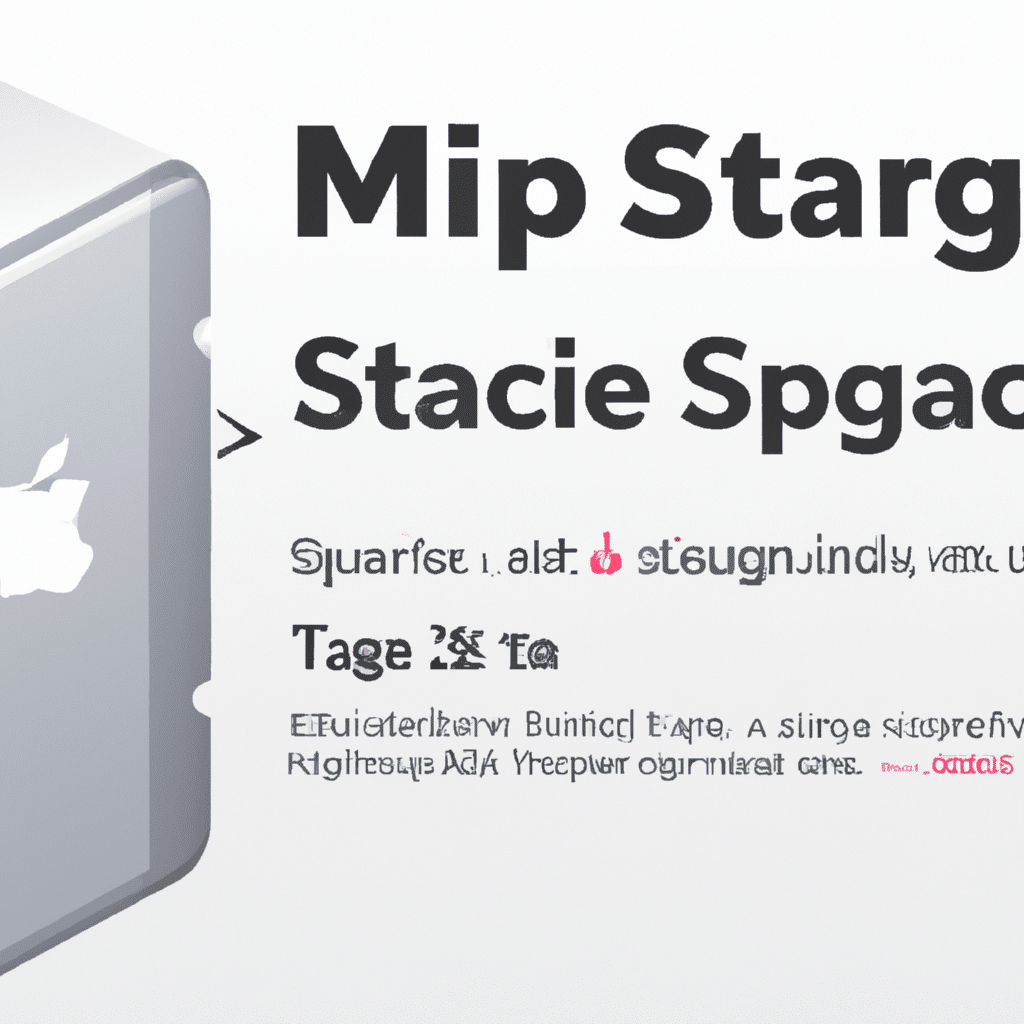Many Mac users are unaware of the secret storage space tucked away on their Macs. Whether you need to access a file you can’t find or you’re curious about what’s hiding in the deepest depths of your Mac, this article will show you how to access this hidden storage space. So, without further ado let’s uncover the treasure trove of Mac storage!
Uncovering Mac’s Secret Storage
The first step to accessing Mac secret storage is opening the Finder window. Finder is the app that looks like a smiling face located in the Dock at the bottom of your Mac’s screen. Once the Finder window is open, click the “Go” menu at the top of the window, and scroll down to the bottom where you will see the option to select “Go to Folder”.
When you click on “Go to Folder,” a new window will pop up. This is where you can access your Mac’s hidden storage. Copy and paste the following path into the search bar: /Library/Application Support/. This will open a folder full of hidden files for you to explore.
Unlocking the Mac Treasure Trove
This is just the beginning of unlocking the Mac treasure trove. To find even more hidden storage on your Mac, type the following path into the search bar: /System/Library/CoreServices/. This will open a folder filled with various system files. You can also search by typing in the keyword “Library” and you will be presented with folders labeled “Application Support” and “Preferences”.
These folders contain even more hidden storage than the first two options. You can explore different folders and uncover helpful settings to set up your Mac the way you want. You can also find old files that you may have forgotten about or locate files that you can’t find in your other folders.
Accessing Mac’s secret storage is a great way to explore the depths of your Mac. Whether you’re looking for hidden settings or forgotten files, you now have the knowledge to uncover the Mac treasure trove. So, grab your shovel and get digging!