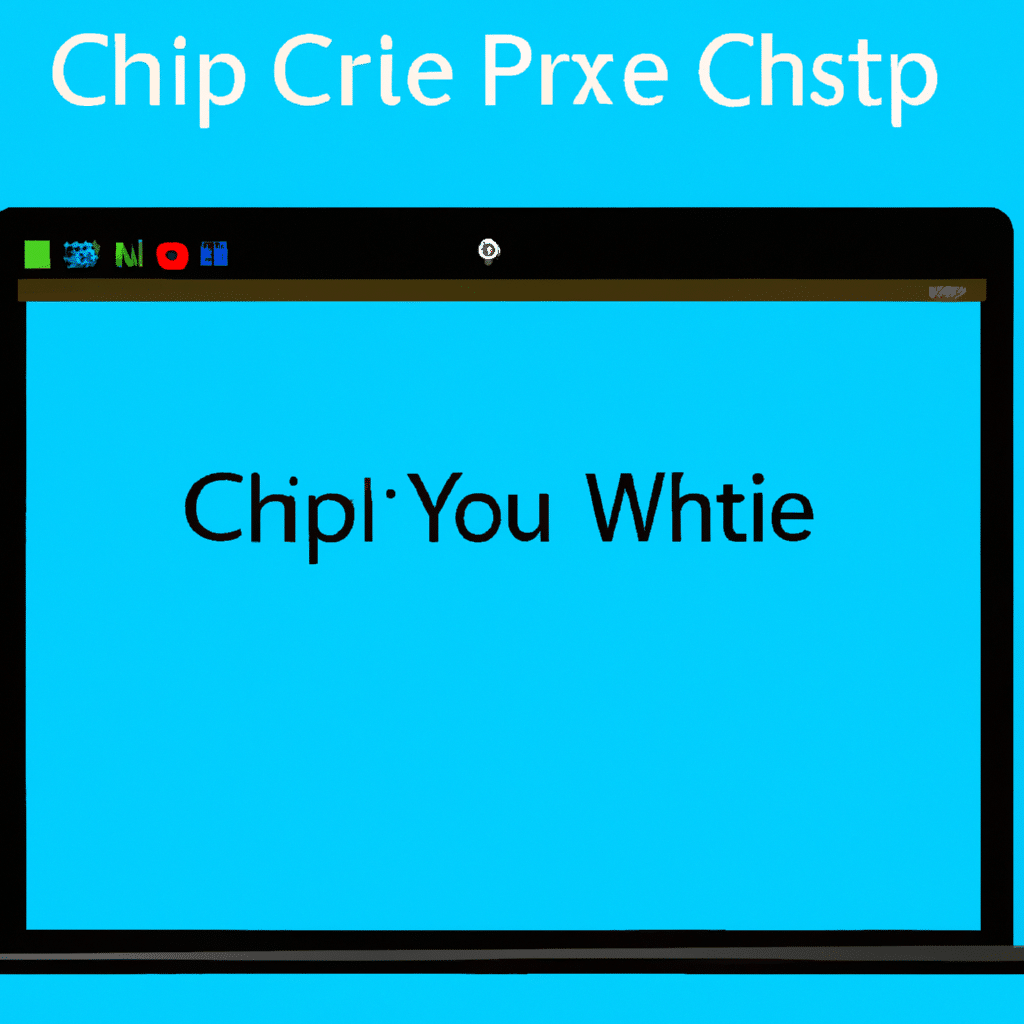Are you looking to make the most of your Windows clipboard? Unlock the hidden potential of your clipboard with this easy-to-follow guide! Whether you’re a beginner or savvy clipboard user, there’s something here for everyone!
Clipboard Magic!
There’s no better time than now to open your Windows clipboard and start exploring! With the Windows clipboard, you can quickly and easily copy, cut, and paste all kinds of information. Whether you’re storing text, images, or files, your Windows clipboard has it all!
Another great thing about the Windows clipboard is its ability to store multiple items. You can easily store and access multiple items in the same clipboard, making it easier and more efficient to copy and paste across multiple documents.
Unlocking Windows Clipboard Capabilities
Now that you know the basics of the Windows clipboard, let’s get into the specifics of how to access and use it. To access the Windows clipboard, press the Windows key + V; this will open the clipboard pane in the bottom-right corner of the screen. Here, you’ll be able to view the items stored in the clipboard, as well as select and paste them into any document.
You can also access the clipboard through the context menu. To do this, right-click on an item and select “Copy” or “Cut”. This will place the item into the clipboard. To paste the item, right-click where you want to paste it, and select “Paste”. This will paste the item into the document.
Now that you know how to access and use the Windows clipboard, you’re all set to start harnessing the power of the clipboard! This handy guide helps even the most novice clipboard user quickly unlock the potential of the Windows clipboard. So get out there and start copying and pasting like a pro!