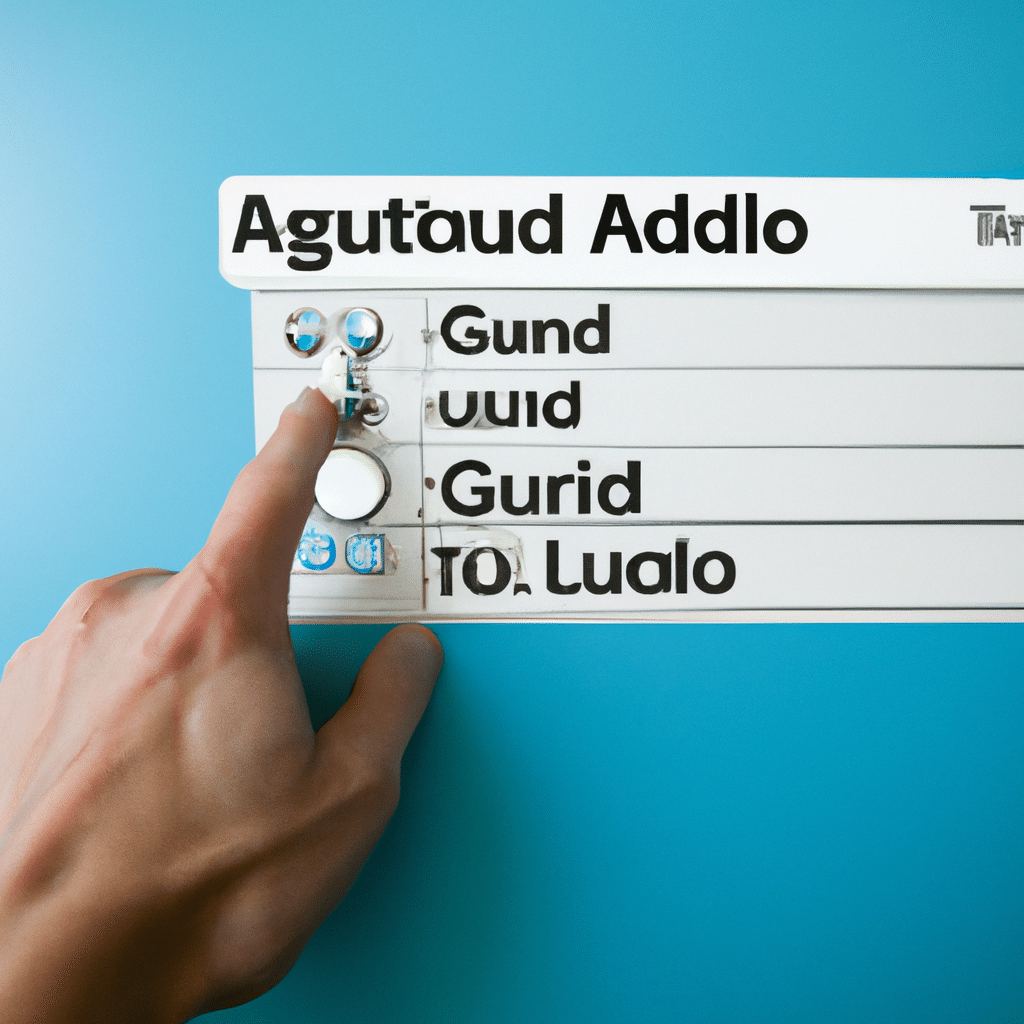Do you have trouble controlling the apps your children use? Do you worry about them accidentally making purchases or accessing inappropriate content? If so, you have come to the right place. Guided Access is an iOS feature that helps parents lock down their device, allowing them to control what apps their children can access and for how long. In this article, we will show you how to turn on Guided Access and wave goodbye to unruly apps.
Unlock the Power of Guided Access
Enabling Guided Access is easy and straightforward. First, navigate to your device’s Settings > General > Accessibility > Guided Access. Tap the switch next to Guided Access to turn the feature on. You can also configure a passcode to be used with Guided Access. This passcode helps to protect your settings and is also required to exit Guided Access.
Once you have enabled Guided Access, you can start it at any time by triple-clicking the Home button. This will open the Guided Access settings window, allowing you to control which apps are accessible and for how long. You can also customize other settings, such as disabling certain areas of the screen and preventing the volume buttons from being used.
Wave Goodbye to Unruly Apps
With Guided Access, you can rest assured that your children will only be able to access the apps you want them to. You can also set timers to limit the amount of time they can spend on their device, ensuring that they don’t spend too long playing games or watching videos.
Guided Access is a fantastic way to keep your children safe and give you peace of mind. With a few simple steps, you can unlock the power of Guided Access and wave goodbye to unruly apps.
With Guided Access, you can control what apps your children can access and for how long. To enable the feature, simply navigate to your device’s settings and turn on the Guided Access switch. You can then start the feature at any time by triple-clicking the Home button. With this, you can wave goodbye to unruly apps and ensure that your children are safe while using their device.