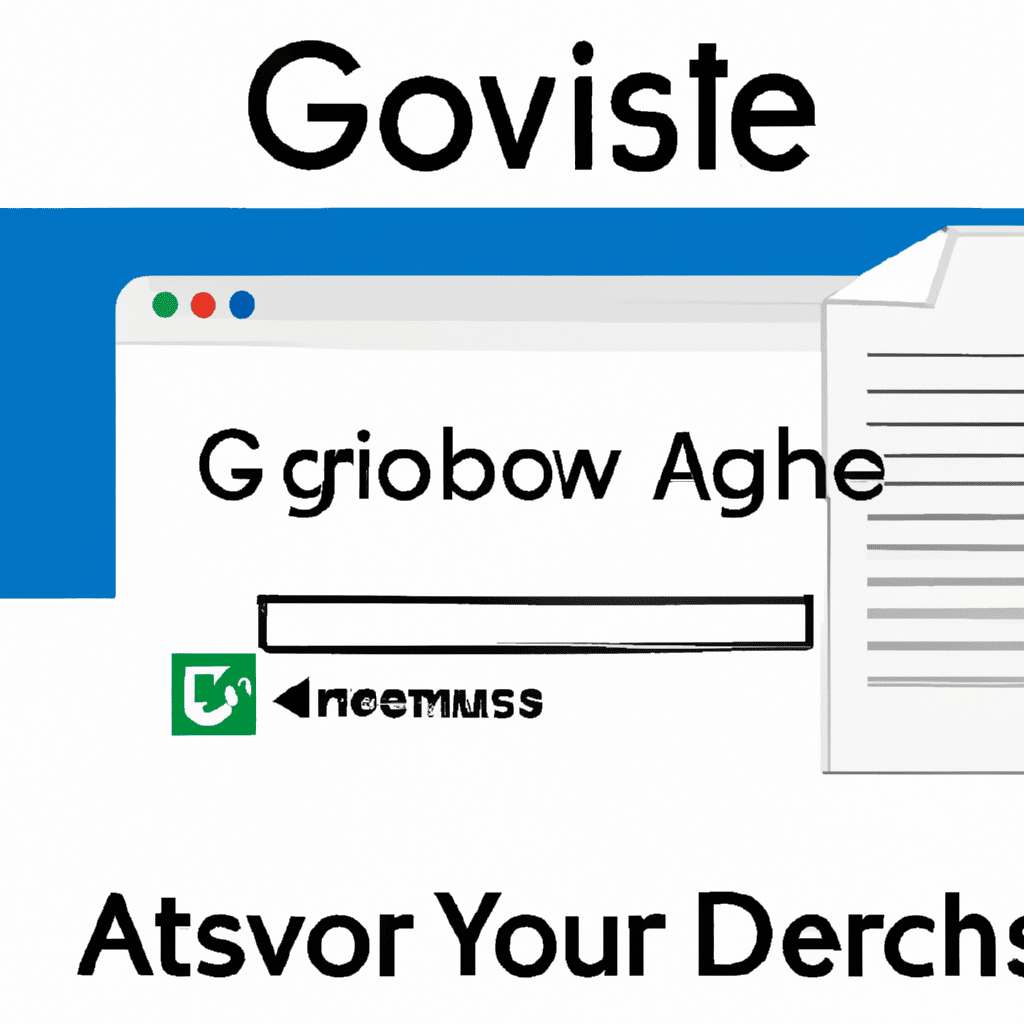Storing files on the cloud is an efficient way to have access to them from any device with internet connection. Google Drive is one of the most popular cloud-based file storage services, and is especially useful for sharing documents with multiple users. This article will guide you through the process of granting access to another user on Google Drive.
Embrace the Cloud: Learn to Share on Google Drive
Google Drive is used for storing, accessing and sharing documents and files. It is a great tool for collaboration and for working on documents with other people. To share a file, the file owner has to grant access to other users, who can then view, comment, or edit the document. This can be done in a few simple steps.
The first step is to create a Google account. Once you have an account, you can access the Drive folder which is connected to the account. This folder will contain all of your files. Then, you can decide which files and folders you want to share with other users. You can share files and folders with one or multiple users and can also set different levels of access, like View Only or Edit rights.
Step Up to the Plate: Saying Yes to Access on Google Drive
Once you have decided which files and folders you want to share, you can grant access to the other user. To do this, you need to open the file or folder you want to share and click on the “Share” button. You will be asked to enter the other user’s email address and you can choose the level of access you want to give them. When you have made your selections, click “Send” to grant access.
The other user will receive an email notification informing them that you have shared a file or folder with them. They can then open the file or folder by clicking on the link in the email or by going to the Google Drive folder. They can also create a copy of the file or folder and keep it in their own Google Drive folder.
Google Drive is a great tool for sharing files and folders with others. It makes collaboration smoother and easier and can be used from any device with internet connection. By following the steps outlined in this article, you can grant access to other users on Google Drive in no time.