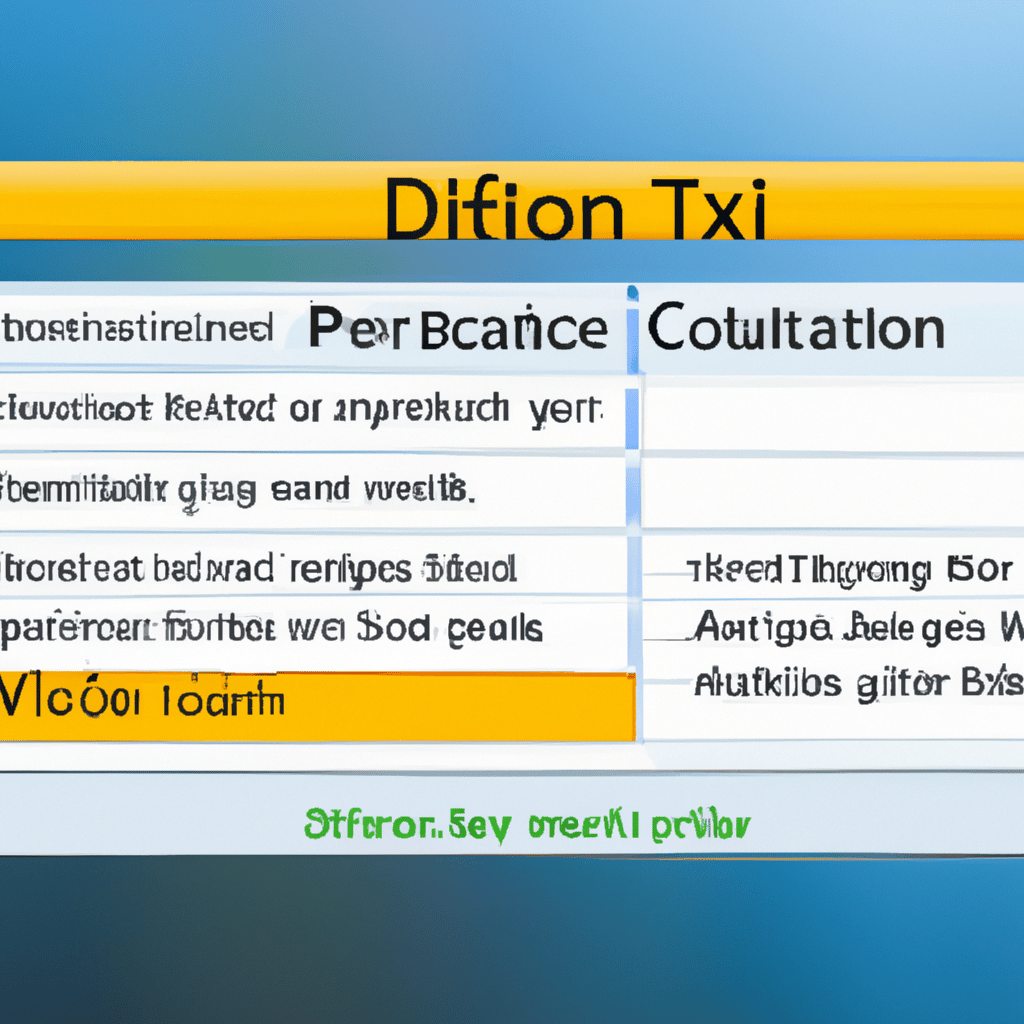Do you feel overwhelmed when editing a document in Word? Are you unsure of how to make insertions and deletions without messing up your work? Don’t worry – Word has some great features to help you make the changes you need in a breeze! Read on to learn more about how to accept all insertions and deletions in Word.
Embrace the Power of Insertions and Deletions!
The key to making the most of Word’s features lies in understanding the power of insertions and deletions. Insertions refer to adding new information or text to a document, while deletions refer to deleting or removing existing information or text. With Word, you can easily add and remove text, images, and other elements to your document with a few simple clicks.
To help you manage changes in your work, Word provides a useful feature called Track Changes. This feature allows you to view an audit trail of all the edits you make to your document, including insertions and deletions. With Track Changes, you can quickly review and accept or reject changes made by yourself or by someone else.
Making Word Work for You!
Once you’ve become familiar with Word’s features, you’ll be able to make the most of your documents. To accept all insertions and deletions in Word, you can use the Accept All Changes in Document command. This command is typically found in the Review tab, under the Changes group. After selecting the command, Word will prompt you to accept or reject all changes in the document.
Alternatively, you can quickly accept or reject an individual change in your document by navigating to the top of the document window and selecting the Accept or Reject Change icon. This icon can be found in the Changes group, located under the Review tab.
By learning how to make the most of Word’s features, you can easily accept all insertions and deletions in Word. With the help of Track Changes and the Accept All Changes in Document command, you’ll be able to quickly make and review edits to your document in no time!